M. To add a standard section property
To add a table section property from a standard database for hot-rolled steel shapes use the following procedure.
Note: Standard database profiles can be used
for analysis and checked for design using the Check Code command. Refer to Limitations on use of Standard Database Profiles for further details.
-
Either:
The Standard Profile Databases dialog opens.
select the tool in the Beam Profiles group on the Specifications ribbon tab

or
select the Properties page and then click Standard on the Properties - Whole Structure dialog
- Select the database and table (shape profile) on the left-hand side of the dialog. The list of shapes in the selected table is displayed.
- Select the Profile to use from the list.
- Select the appropriate Type Specification for some shapes. Some type specifications require additional input (such as cover plate dimensions, spacing, composite slab data, etc.).
- (Optional) Select an associated Material. This feature allows you to use material definitions for steel, stainless steel, concrete, aluminum, or any previously specified, custom material definitions.
-
Either:
To… Do the following… add the section to the model for later assignment click Add. add the section to the model and assign to the current member selection click Asign. - (Optional) Repeat steps 2 through 6 as needed to add more sections to the model.
- Close the dialog.